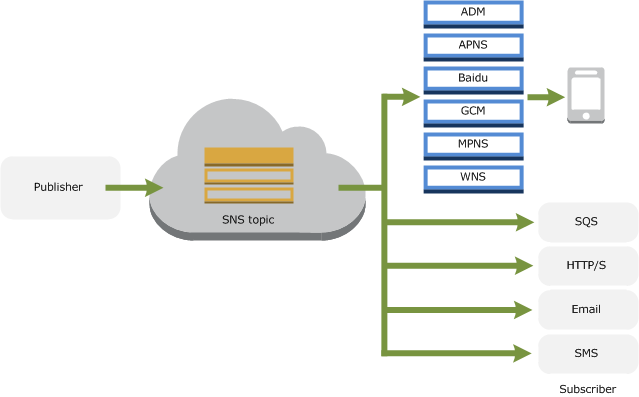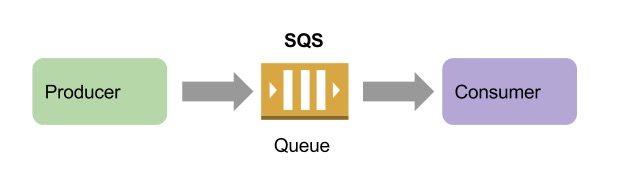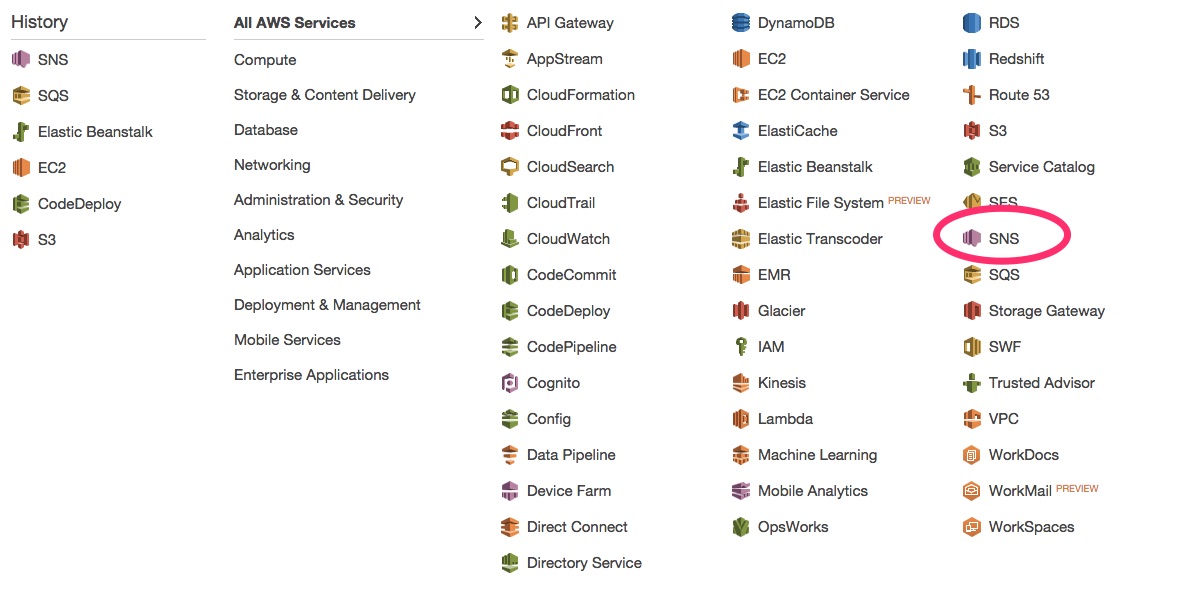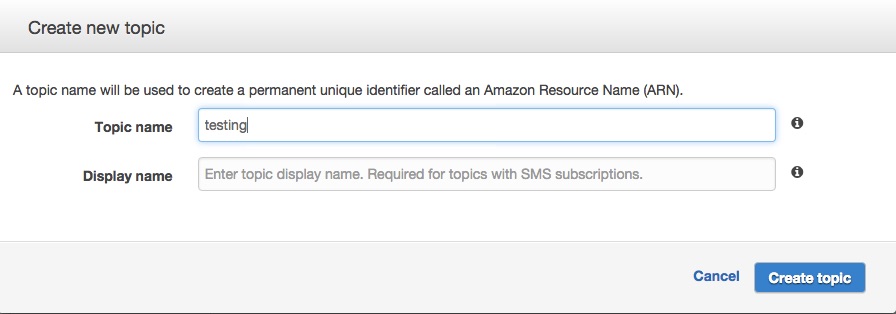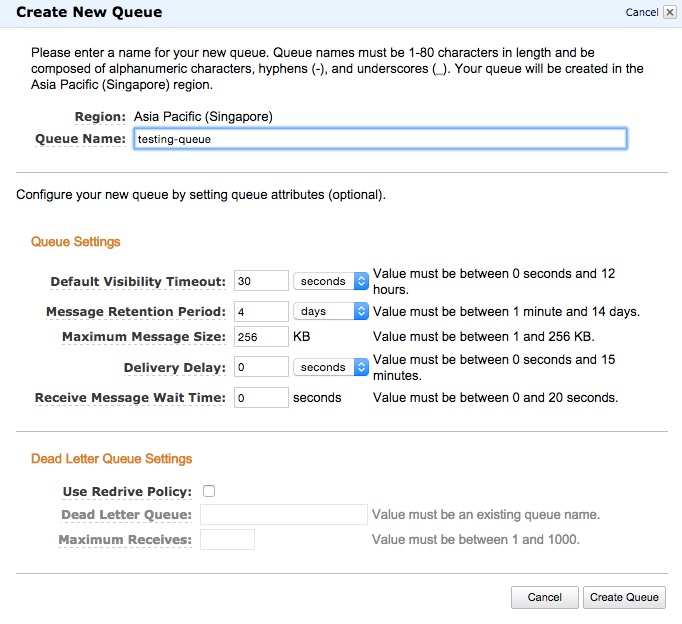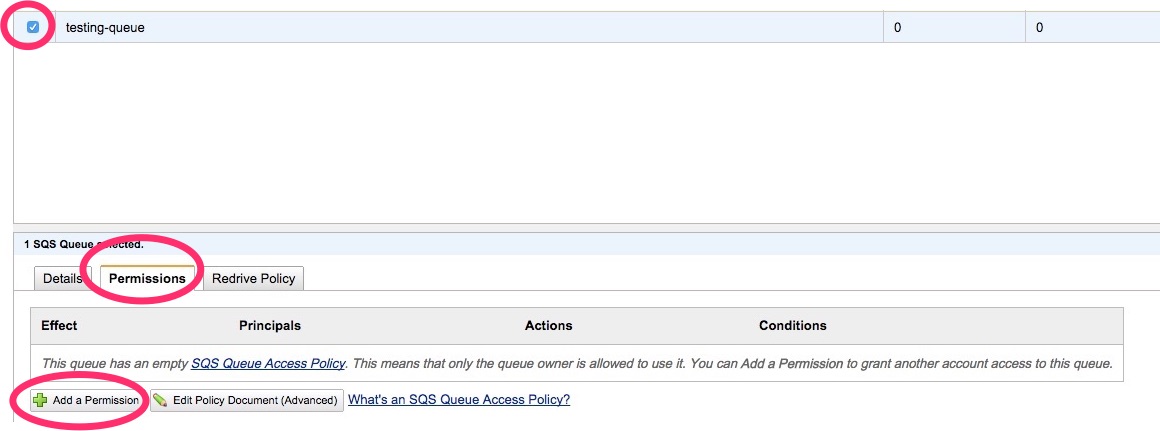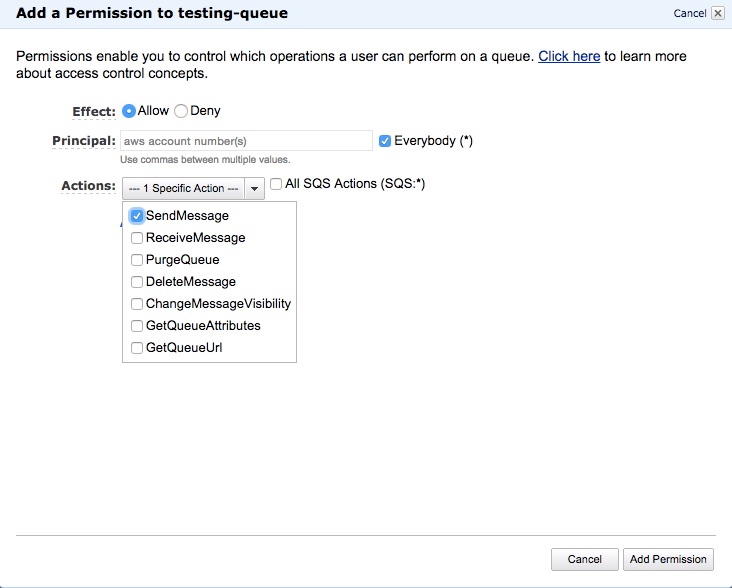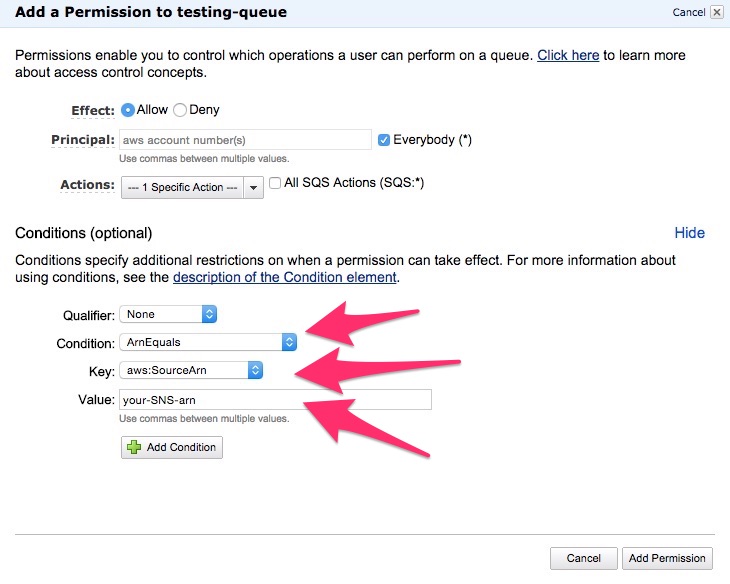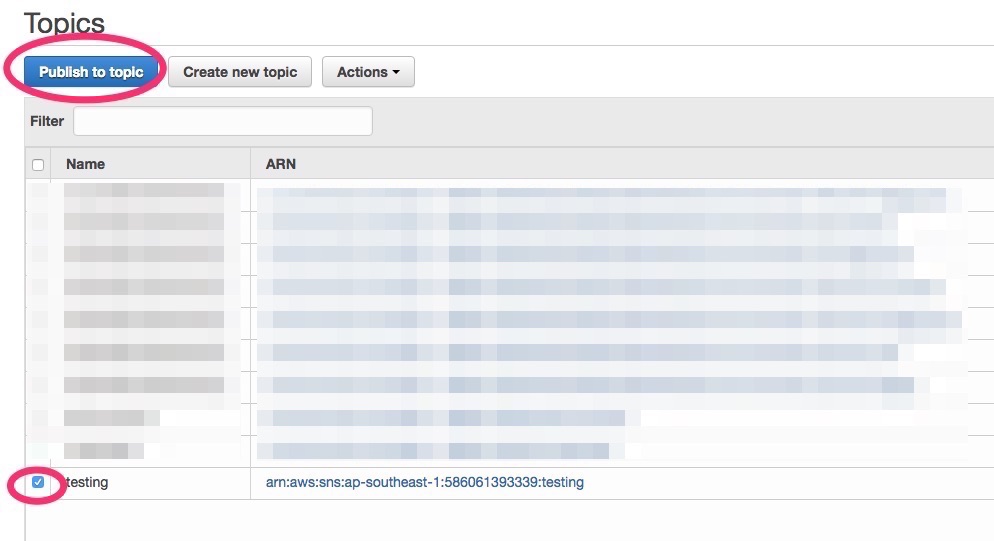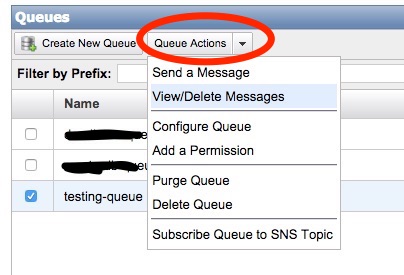In this article, I want to share how to make SNS and SQS get along. Before we move further, we have a main question. What is the difference between SNS and SQS? I took the description from Amazon documentation below.
Amazon SNS
Amazon SNS allows applications to send time-critical messages to multiple subscribers through a “push” mechanism, eliminating the need to periodically check or “poll” for updates.
Here is the diagram to show how SNS works
SNS has topic which publisher can send message to. Then all subscribers that subscribe to that topic can get the messages immediately. The subscribers can be mobile apps because SNS supports mobile messaging platform e.g. GCM, APNS. In addition, it can be other things like SQS, HTTP/S url, email, lambda function or SMS.
Amazon SQS
Amazon SQS is a message queue service used by distributed applications to exchange messages through a polling model, and can be used to decouple sending and receiving components—without requiring each component to be concurrently available.
Here is a diagram to show how SQS works. It just simple implementation.
Sending email is one of implementation which SQS can be used. We can create a worker as consumer that receive messages from queue and then send the email. Another usage such as video encoding and thumbnail generator.
As summary, the main differences are:
- SNS use push mechanism and SQS use polling mechanism.
- SNS message can push messages to mobile devices or other subscribers directly. SQS need a worker to polling the messages.
- SNS can't persist the message but SQS can. By using SQS, you don't need to worry to lose the message when the consumers can't be reached due to network problem.
- SNS terms are topic, publisher and subscriber. SQS terms are queue, producer and consumer.
By combining SNS and SQS together, you can deliver immediate and persisted message to applications. Very powerful!
Let's we move further how to connect them together.
Create SNS Topic
We have to create a topic first.
Go to AWS Services menu at top
Choose SNS
Choose Topics and click Create New Topic
Input Topic name and topic Display name. Topic Display name is optional, it is used for SMS.
If correct, you will get your topic in topic table including the ARN link (the link that starts with "arn:....."). Please note this link because it is important for next step.
Create SQS Queue
Go to AWS Services menu at top
Choose SQS
Click Create new queue. It will display a dialog.
Just type queue name and click Create queue
If correct, you will your queue in the list. This queue has ARN when you see in Detail tab at bottom.
Configure SQS Queue Permission
This step is very important to allow SNS to connect to SQS.
Click the queue name checkbox
At the bottom, click Permission tab and click Add a Permission
In Principal, click Everybody(*)
In Actions, just choose Send Message. We don't need other SQS Actions beside this.
Click Add Conditions then you'll see condition form.
Choose Condition to ArnEquals
Choose Key to aws:SourceArn
In Value, copy paste SNS ARN here.
Click Add Condition
Then click Add Permission
Create a SQS Subscriber
We need to go back to SNS page.
- Go to AWS Services menu at top
- Choose SNS
- Click Subscriptions in left menu
- Create Subscription
- Input your Topic ARN
- In Protocol, choose Amazon SQS
- in Endpoint, copy paste SQS queue ARN. (you need go back to SQS page to get this information)
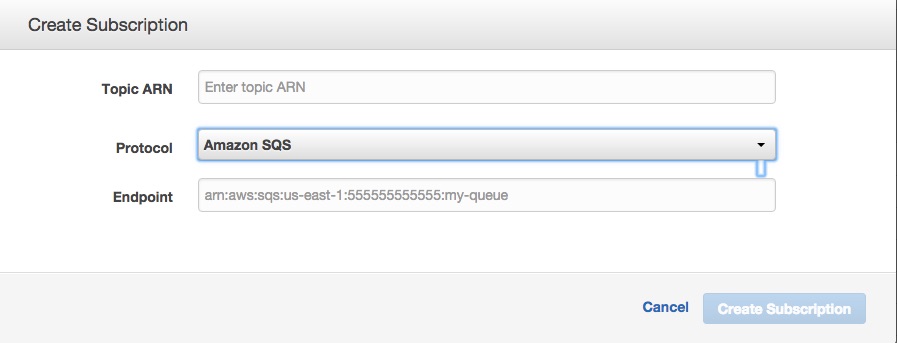
- If success, you will see it in subscription list.
Testing
Let's we test our setup by publishing a message to topic that we created. As result, the message is supposed to be delivered to our queue.
in SNS page, click Topic in left menu
Select the checkbox in topic name
Click Publish to Topic
Insert Subject and Message
Click Publish Message
Let's go to SQS page, if success, you will see a new created message in the queue. To see the message, follow steps below:
Click the queue checkbox
Choose Queue Actions to View/Delete Messages
Click Start Polling for Messages
You will see the message there. Click More Details to see it as full message.
Summary
This article describes how to connect SNS and SQS together. By code implementation, you need AWS SDK to publish message to SNS and retrieve the message from SQS.